A Guide to Google Analytics for Bloggers
Google tracking ID is a feature offered by Google Analytics to help many people, especially bloggers, to monitor the progress of their blog. So, what is Google Analytics? Google Analytics is a web analytics service offered by Google that tracks and reports website traffic, currently as a platform inside the Google Marketing Platform brand.
All writers and bloggers want their achievements to be accurately measured. For example, you want to know how to find out the number of visitors to your blog, how long visitors visit your blog, what about the bounce rate of visits to your blog, from which country visitors to your blog, and with what device they access your blog, and so on. You can get all this information through Google Analytics.
Hot Post: How to Safely Remove Unwanted JS and CSS Scripts from Blogger Template
We think, there is no blogger who does not expect their blog to be well monitored. In fact, if you are a serious blogger, monitoring the progress of visits to your blog is something that cannot be ignored. By monitoring the progress of visits to your blog, you can consider what strategic steps you need to take to increase the number of visits to your blog.
The requirements for Google Analytics to be able to monitor your blog are very easy, especially if you use the Blogger platform. All you need is a Tracking ID that has been provided by Google Analytics itself. This article will show you how to use Google Analytics so that you can connect your blog with Google Analytics.
How to Get Google Analytic Tracking ID UA-XXXXXXXXX-X quickly
Getting a Tracking ID from Google Analytics is easy. All you need is to log into the Google Analytics website using the same Gmail account you use on your blog. This will make it easier for you to verify that you are the owner of the blog.
After you have successfully logged into Google Analytics, go to the Admin menu where you can add your property. Your property in this case is your blog. Enter your property name, select your time zone and currency.
Especially for you bloggers, you should know how to get a tracking ID for bloggers or how to get a tracking ID UA-XXXXXXXXX-X because recently Google made a few changes (Google Analytics 4) so that the tracking ID format UA-XXXXXXXXXX-X is no longer the tracking ID default format.
So that you can get Tracking ID tracking ID UA-XXXXXXXXX-X, then you must select Show Advanced Options and activate the Create a Universal Analytics Property option and select Create a Universal Analytics Property Only. That's how you can get Tracking ID UA-XXXXXXXXX-X for your blog.
After you press the Next button, you will get your Tracking ID in UA-XXXXXXXXX-X format which is ready to be placed in your blog.
If there is a property verification process, it will be very easy because you are using the same Gmail account as your blog. Now, consider how to link your blog with Google Analytics.
Read also: The Right Property Type for BlogSpot in GSC
How to Connect your blog to Google Analytics
How to connect a blog with Google Analytics is very easy. All you need to do is go to your blogger dashboard and select Settings.
In the Basic section, you will see a Google Analytics Property ID option. Clicking on that option will display a dialog box asking you to enter the Tracking ID that you got from Google Analytics. You need to remember that Blogger only accepts Tracking ID UA-XXXXXXXXX-X.
After entering your Tracking ID code, click Save. Congratulations! Your blog is connected to Google Analytics. Now, you can visit the Google Analytics website and do some basic settings and monitor the progress of visits to your blog regularly.
That's an easy way to get Tracking ID UA-XXXXXXXXX-X and connect your blog with Google Analytics. Hopefully this article is useful. If you have successfully connected your blog with Google Analytics, please leave your blog address in the comments column below this article so we can visit your blog. Thus, you can see an increase in your blog's visitor statistics curve in Google Analytics.


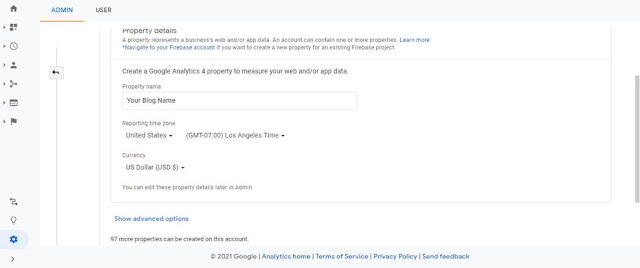

Please, only relevant comments are accepted. Comments that are irrelevant and/or containing active links will be deleted. Thank you.
Post a Comment for "A Guide to Google Analytics for Bloggers"