How to Add Twitter Card Meta Tags to Blogger Template
Adding a Twitter card Meta tags to blogger template manually can be risky if you don’t know where to put the tags on. Moreover, not all blogger template has Twitter card Meta tags. So, if you want to add a card with featured images or videos on the Twitter when you put your blog’s URLs, then you are in the right page.
What’s a Twitter Card?
A Twitter card is a “card” added to the Tweet that’s visible to the followers when a user tweet links in Twitter.
Without a Twitter Card, the featured image of your homepage, post, or page will not appear in your tweet. With a Twitter card, not only does your tweet look prettier but also attractive. It means that a Twitter card may drive some traffics to your blog.
How to Add a Twitter Card to Blogger Template?
There are many Twitter Card Meta Tags Generator provided on the internet. However, most of them just provide Twitter card for homepages. So, their Meta tags wouldn’t work when you tweet your pages or posts URLs. Of course, some of them are good too.
I have provided you Twitter Card Meta tags that you can directly put on your blogger template between the <head> and </head> tags. The Meta tags you download from Writing and Blogging works for any blogger templates but firstly make sure that your blogger template does not have one.
After downloading the Meta tag file, you just copy and paste it on your blogger template between the <head> and </head> tags. If you don’t know how to edit your blogger template, here are the how-to:
- Go to Blogger Dashboard
- Select your Blog
- Click Theme
- Beside the Customize, click the down arrow and click Edit HTML
- Copy and paste the Twitter Card Meta Tags to your blogger template
- Click Save icon
- Done
Real also: Facebook Blocks your URLs?
You can test it. Open your Twitter and tweet a post URL. You will see that your tweet displays the first image that you have in your post. I think that’s all you need to add Twitter Card Meta Tags to your Blogger Template. See you again.

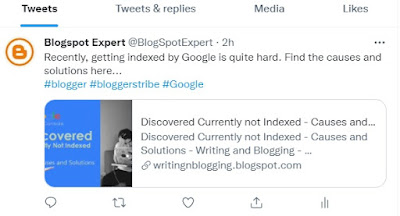
Please, only relevant comments are accepted. Comments that are irrelevant and/or containing active links will be deleted. Thank you.
Post a Comment for "How to Add Twitter Card Meta Tags to Blogger Template"